Moodle Plugins directory: Quilgo® Proctoring for Moodle | Moodle.org

Quilgo® Proctoring for Moodle
Cheating control has never been easier.
- Works with any number of students.
- Safe and compliant.
- No additional computer resources are needed.
Watch the video: How to enable proctoring in Moodle
Quilgo® for Moodle™ is the leading online assessment and proctoring solution designed to simplify and enhance the exams experience while ensuring absolute trust and security.
Have questions? Our team is here to help at hello@quilgo.com.
Elevate your assessment process with Quilgo today!
✨ Features
- Track screen. Record periodic and suspicious screenshots.
- Capture camera. Detect suspicious snapshots with facial recognition.
- Track activity. Catch unusual behaviour patterns.
- Quiz proctoring overview. Report with confidence scores.
- Detailed proctoring review. Individual attempts proctoring with detalization.
- Data export in CSV within a single click.
- Compatible with question banks. Works with existing question bank or quiz setups.
- Scalable & reliable. Time-proven by 30,000,000+ online exams.
- Available in 12 languages.
- GDPR compliant. DPA assured.
- Plug & Play. No API configuration is required.
- Choose your preferred data retention period
- Select a storage region from the available Google Cloud locations or Amazon Web Services S3 locations
- Retain full access to camera and screen data for as long as necessary.
Want to learn more about our custom storage feature? Contact our team at hello@quilgo.com for setup, pricing or any additional information.
🛠️ Installation
- Scroll to the top of this page and click the Download button to download the zip file.
- Upload the zip file via Site Administration → Plugins → Install Plugins → Upload the zip file.
⚙️ Configuration
- Navigate to your quiz Settings page.
- Expand the “Extra restrictions on attempts” section.
- Enable the desired proctoring methods and click "Save."
🧑🔬 Testing
- Access your quiz page and click the “Preview test” button.
- Carefully read the instructions and grant access to the camera and/or screen.
- Provide consent to start the attempt.
Note: In preview mode, only the first minute of the attempt is recorded. Full recordings occur during actual test attempts.
- On your quiz page, click the “View proctoring reports” button.
- Click the “View report” button corresponding to the specific attempt.
🏷️ Pricing
Free Trial * |
Lite |
Pro |
Custom |
|
| Simultaneous proctored quiz attempts | Up to 10 | Up to 500 | Up to 3000 | More than 3000 |
| Price | Limited free trial | USD 140 / month or USD 1200 / year | USD 400 / month or USD 3360 / year | Contact us |
* Your free trial includes 10 concurrent test-taker seats for 1 month. After the trial ends, you must purchase a subscription to continue using Quilgo. Reinstalling the plugin to reset the free trial is not permitted.
- Log in as Administrator to the site with the installed plugin.
- Go to Site administration ➡️ Plugins.
- Scroll to Quilgo Proctoring and select it.
- Click Manage my Quilgo subscription.
- Choose Monthly/Annually ➡️ Purchase now for the plan you want.
- Follow the instructions to complete the purchase.
🙋 FAQ - Frequently Asked Questions
Integration with Moodle
- Configuration Needed? No extra setup is required after installing the plugin.
- Additional Plugins? No, it works out of the box without extra software.
- Live Demo Available? Yes, contact us at hello@quilgo.com
Features and Functionality
- Camera Capture: Yes, Quilgo can capture from the camera.
- Screen Capture: Yes, includes reliable and secure screenshots, especially during suspicious activity.
- Suspicious Activity Monitoring: Yes.
- Automated Proctoring: Fully automated.
- Student Alerts: No alerts are shown to avoid distractions and anxiety.
- Eye/Speech Tracking: No, to prevent false positives and respect natural behaviors.
- User-Friendly Interface: Quick installation for admins, easy setup for teachers, and a simple process for students, with consent required before proctoring.
- Student Experience: Clear instructions and a familiar quiz experience, with optional screen or camera access as needed.
Compliance and Privacy
- Compliance: Fully GDPR and FERPA compliant. See our Privacy Policy and Data Processing Addendum for details.
- Report Access: Only accessible to teachers and administrators.
Compatibility
- Device Support: Compatible with Windows, Mac, Linux, iOS, and Android. Works on modern browsers like Chrome, Safari, Firefox, Edge, and Opera. Supports mobile devices and Chromebooks (note: screen recording isn’t available on mobile/tablets).
- Quiz Compatibility: Compatible with all quiz types.
Scalability
- High-Demand Performance: Designed for high loads, capable of supporting tens of thousands of students simultaneously.
Cost and Licensing
- Free Trial: Yes, supports up to 10 students simultaneously.
- Pricing: Please see the "Pricing" table above.
- Additional Costs: None. No extra software, computing power, or maintenance required.
Support
- Technical Issue Resolution: For any issues, email us at hello@quilgo.com
- We address isolated installation issues and provide fixes for plugin-related problems.
- Support Contact: Reach out to hello@quilgo.com for assistance; we respond to every inquiry.
Important Information
⚠️ Conflicts with Other Proctoring Plugins
Quilgo is incompatible with other proctoring plugins (e.g., quizaccess_proctoring). Uninstall any other proctoring plugins when using Quilgo.
⚠️ Screen Tracking on Mobile Devices
Screen tracking is unsupported on mobile devices and tablets. If you enable and force screen tracking, students on mobile devices will need to switch to a desktop or laptop for quiz attempts.
⚠️ Browser compatibility
Quilgo® Proctoring is compatible with all modern desktop and laptop browsers. Camera tracking is supported on all mobile and tablet devices. Screen tracking is not yet supported on mobile and tablet devices.
⚠️ Troubleshooting
Camera and Screen Tracking Inactive. By default, camera and screen tracking are turned off. To enable them, go to “Extra restrictions on attempts” in the quiz settings.
Blank Screenshots or Camera Images. This issue may occur if the student revoked screen or camera access after initially allowing it.
License
This program is free software: you can redistribute it and/or modify it under the terms of the GNU General Public License as published by the Free Software Foundation, either version 3 of the License, or (at your option) any later version. This program is distributed in the hope that it will be useful, but WITHOUT ANY WARRANTY; without even the implied warranty of MERCHANTABILITY or FITNESS FOR A PARTICULAR PURPOSE. See the GNU General Public License for more details. You should have received a copy of the GNU General Public License along with this program. If not, see http://www.gnu.org/licenses/.
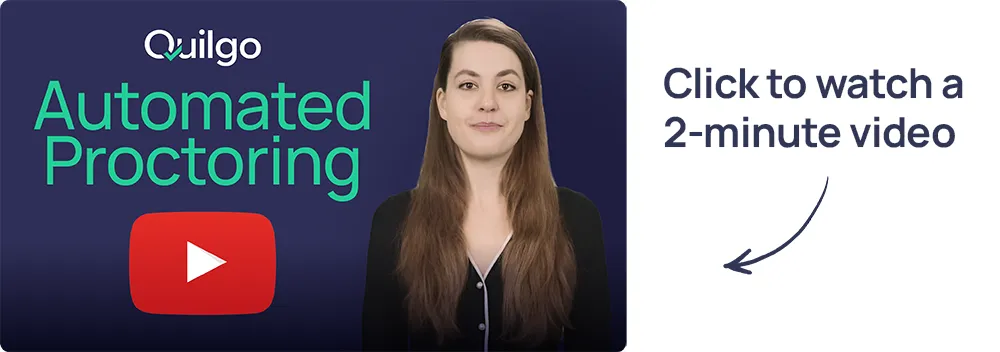






Love the new option to only enforce proctoring on certain test.
Please give us the option to print out / download as PDF proctoring reports with and without the test transcript.
1) Your quiz settings, the expanded "Extra restrictions on attempts" section
2) Your quiz page (where the button should be)
How many students does the monthly subscription cover?
We're informing you that our pricing policy is changing. The free version of Quilgo Plugin for Moodle will be discontinued in 14 days, on August 1st, 2025.
Over the past few months, we have been proud to offer full access to the plugin with generous limits, allowing new users to explore Quilgo without any barriers. However, as our platform continues to grow, we must make adjustments to ensure fairness and sustainability.
Here's what this means for you if you:
- In 14 days, your free access will be deactivated.
- To continue using Quilgo without interruption, please select one of our paid plans.
- Rest assured, all your test data will remain safe and accessible after upgrading.
We sincerely hope that Quilgo has met your expectations and has proven valuable in your teaching or assessment process. If this is the case, we would be delighted to welcome you to our global community of customers.
If you have any questions or need assistance in selecting the right plan, please don’t hesitate to contact us at hello@quilgo.com.
Quilgo Team