Moodle Plugins directory: Turn Course Materials into AI-Powered Study Experiences | Moodle.org
Turn Course Materials into AI-Powered Study Experiences
Transform Course Materials into AI-Powered Study Experiences
Elevate course materials into Empowering Educational Tools with AI Chatbot, Note-Taking, Highlighting, Class Surveys, Learning Analytics, Peer Support
Across multiple formats like PDFs, Slides, Textbooks, Videos, YouTube, Vimeo, and More...
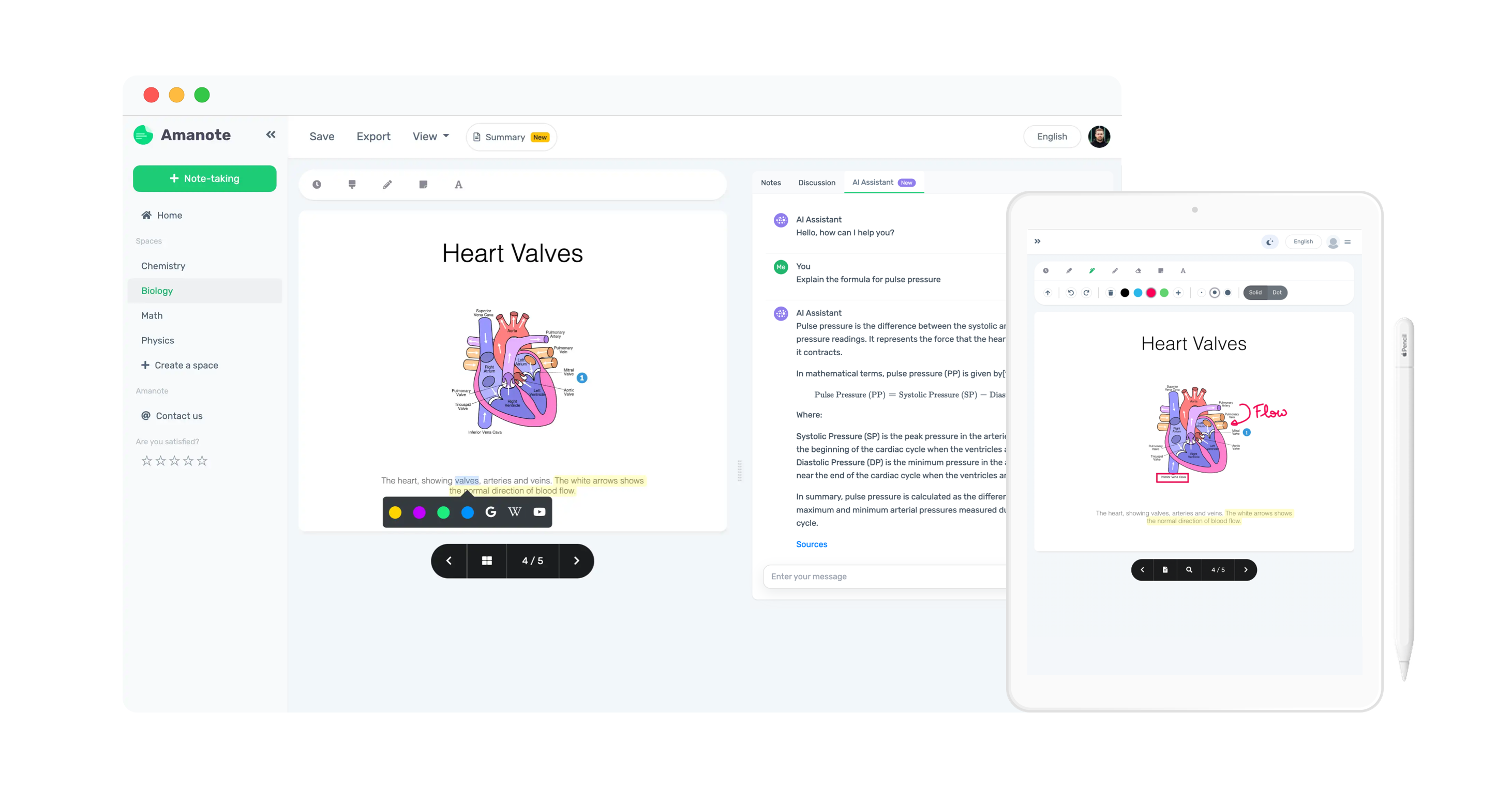
Loved ❤️ by 700,000+ learners across 50+ countries

How does it work?
Step 1 : Installation
Install the Amanote plugin on your LMS. In most cases, it only requires a few clicks, and we are always available at moodle@amanote.com if you have any question.
Step 2 : Learners take notes
Amanote is a quick-win solution: All compatible course materials (PDF, PowerPoint, ePub, video, ect.) on your LMS become automatically annotable by learners. The impact on the learning experience is immediate.
During the note-taking, the learner can:
- Write enriched text next to the each page of the document;
- Add annotations to the document;
- Insert images, formulas, drawings into its notes;
- Highlight text in the document;
- Export its notes along with the document in several formats (PDF, DOCX);
- Mark a page as understood or not understood.
- And much more.
Step 3: Enable AI
Optionally, you can also enable an AI Assistant in course material designed specifically for education. Unlike generic chat tools, it focuses on pedagogy by helping students understand rather than just providing answers. It uses only course-specific content and always cites its sources, ensuring trustworthy, contextual, and meaningful guidance.
- Click the AI Assistant button on the course page.
- Select the course material you want to enable the AI Assistant for.
- Students will then have access to the AI Assistant for the selected materials.
If you want to allow teachers to control the AI Assistant, simply assign them the system role “Amanote AI Creator.”
How to install
In order for the module to work properly, please check that the following requirements are met on your Moodle site:
For Moodle 4.5 and above
- Amanote filter is enabled (Site administration > Plugins > Filters > Manage filters)
- Web services are enabled (Site administration > Advanced feature)
- Enable web services for mobile devices (Site administration > Advanced feature)
- Moodle mobile web service is enabled (Site administration > Server > Web services > External services)
- REST protocol is activated (Site administration > Server > Web services > Manage protocols)
- Capability moodle/user:manageownfiles are allowed for authenticated users (Site administration > Users > Permissions > Define Roles > Authenticated Users > Manage roles)
For Moodle below 4.5
- Amanote filter is enabled (Site administration > Plugins > Filters > Manage filters)
- Web services are enabled (Site administration > Advanced feature)
- Moodle mobile web service is enabled (Site administration > Server > Web services > External services)
- REST protocol is activated (Site administration > Server > Web services > Manage protocols)
- Capability moodle/webservice:createmobiletoken, webservice/rest:use and moodle/user:manageownfiles are allowed for authenticated users (Site administration > Users > Permissions > Define Roles > Authenticated Users > Manage roles)
If you have any questions, please feel free to contact us at moodle@amanote.com.
License
You can test it for free for 30 days. Contact us if you would like to request an extended trial.
The free trial includes limited AI credits — feel free to contact us if you need more.
Contact
- Email us at moodle@amanote.com
- Visit our website : https://amanote.com/institution



Excellent attitude. Thank you very much for your contribution.