Moodle Plugins directory: IntelliBoard: Versions: 1.0 | Moodle.org

IntelliBoard
IntelliBoard 1.0
Code prechecks
IntelliBoard Block 
Designed as a Moodle block, the IntelliBoard Block provides immediate course and/or activity data to a Moodle user. Depending on preferred configuration, Moodle users can see course and activity completion, visits, time spent, grades and more.
The IntelliBoard block also provides the role-appropriate IntelliBoard links (i.e. Learner Dashboard, Instructor Dashboard, IntelliBoard.net).
Prior to installing the IntelliBoard Block, please install the IntelliBoard plugin. For more information, visit our Support page.
Features
- Real-time, graphical data for Course and/or Activity
- Configure Widgets Views by Admin/Instructor and Learner
- Review Course and/or Activity Completions
- Review Course and/or Activity Grades, Visits and Time Spent
- Review Course and/or Activity Grade Performance
- Review Live Course Action
Requirements
- Moodle 3.1 or greater
- IntelliBoard local plugin (https://moodle.org/plugins/stats.php?plugin=local_intelliboard)
Download
Visit IntelliBoard Block's Github page to either download a package or clone the git repository.
Installation
IntelliBoard Block should be installed like any other block. See the Moodle Docs page on block installation.
Contributions
File any bugs, improvements, or feature requiests in our issue tracker.
License
Licensed under the GNU GPL License.
Screenshots

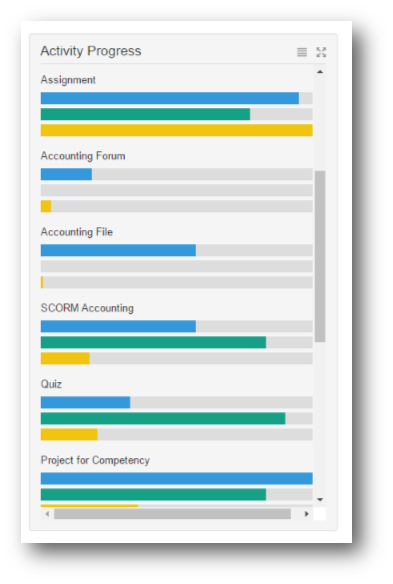
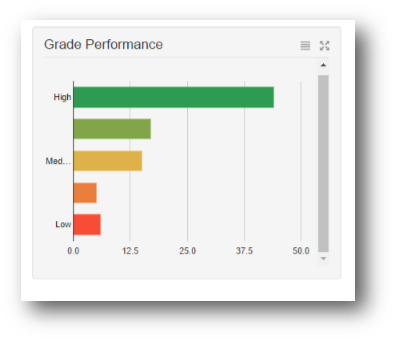
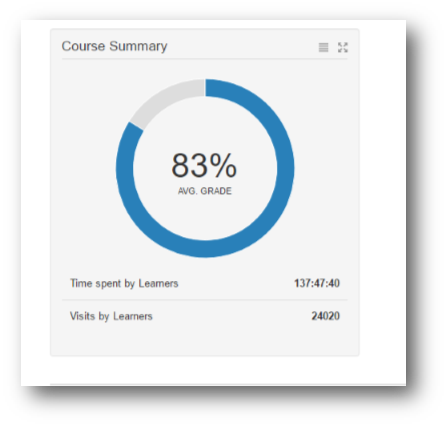
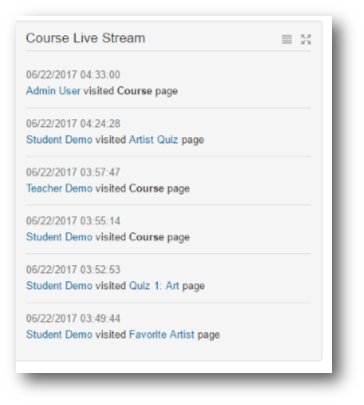
Version information
- Version build number
- 2017062000
- Version release name
- 1.0
- Maturity
- Alpha
- MD5 Sum
- 55efc85b66696100ac3b04368b3136e0
- Supported software
- Moodle 3.1, Moodle 3.2, Moodle 3.3
- Latest release for Moodle 3.1
- Latest release for Moodle 3.2
- Latest release for Moodle 3.3
Version control information
- Version control system (VCS)
- GIT
- VCS repository URL
Default installation instructions for plugins of the type Blocks
- Make sure you have all the required versions.
- Download and unpack the block folder.
- Place the folder (eg "myblock") in the "blocks" subdirectory.
- Visit http://yoursite.com/admin to complete the installation
- Turn editing on in any home or course page.
- Add the block to the page
- Visit the config link in the block for more options.