Techsmith, the company behind camtasia, has started the JING Project for OS X and Windows.
We may have a great visual tool for issue documentation in the Moodle tracker with annotated images or screen videos.
You may watch me writing the previous sentence when you click on "Urs writes a sentence".
The Video Tour on their website shows how JING is used. It's easy to install and and free service for now. Visual communication and enhanced issue reports in our Moodle tracker on your finger tips.
I am really curious if anybody will use this visual documentation option or if screenshots in the tracker are the better way? We will see ...
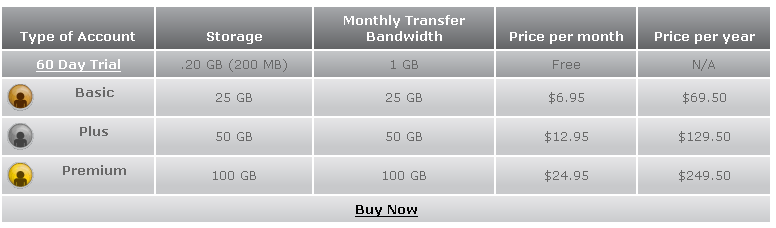 )
)



 . For that, I need to store it on the Web, and I need the embeddable URL, which is only available by visiting screencast.com.
. For that, I need to store it on the Web, and I need the embeddable URL, which is only available by visiting screencast.com.